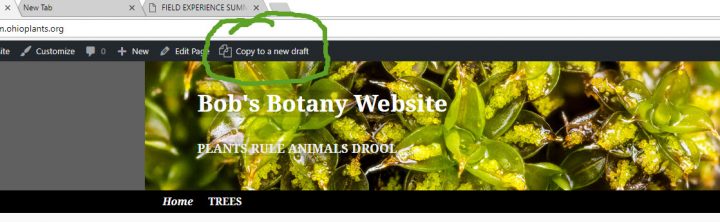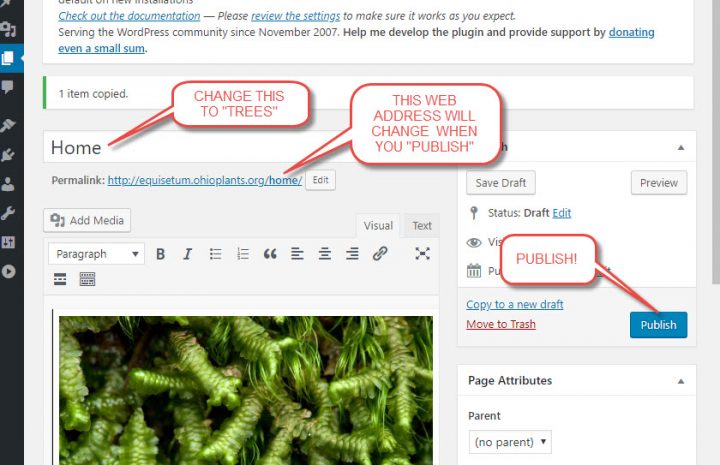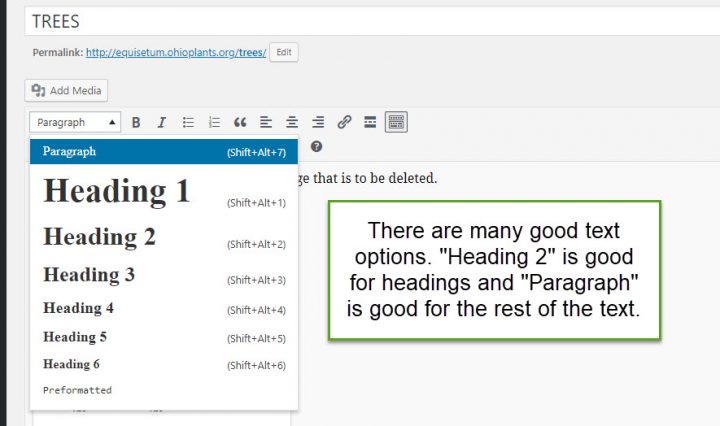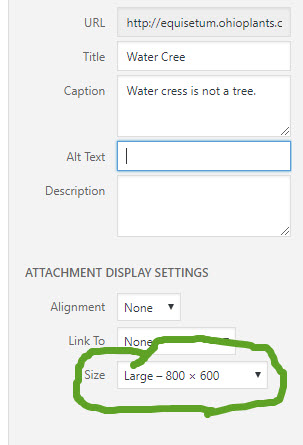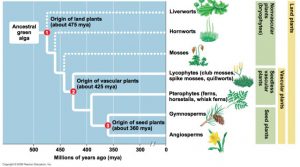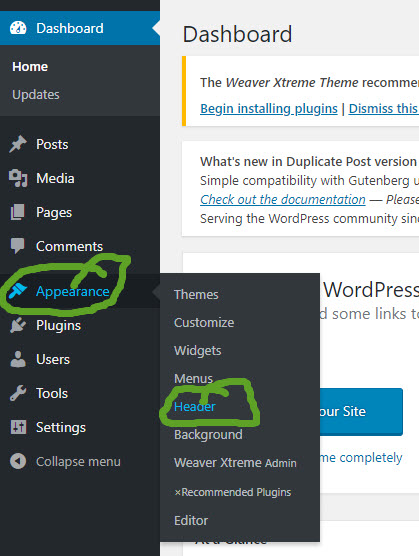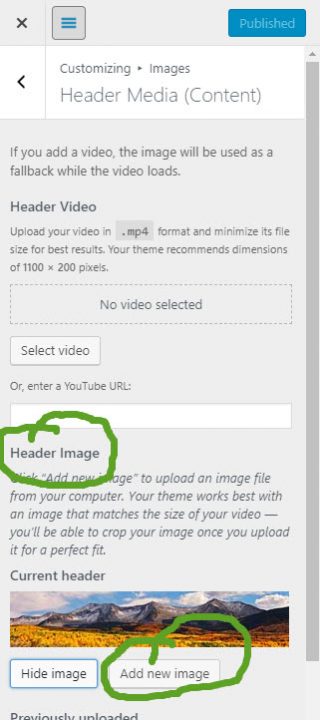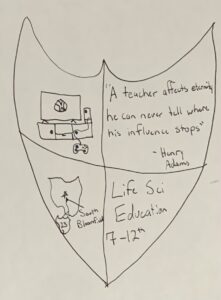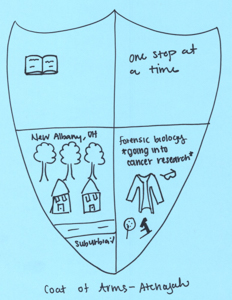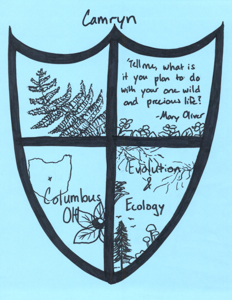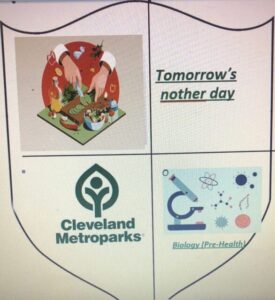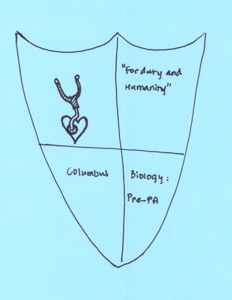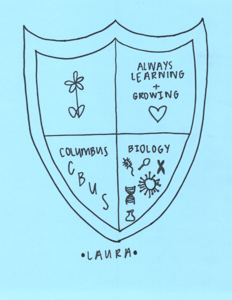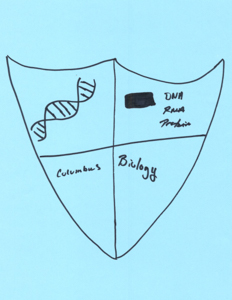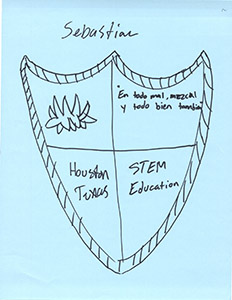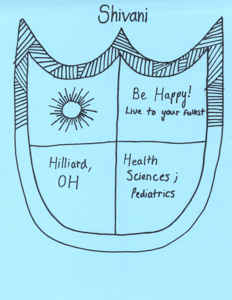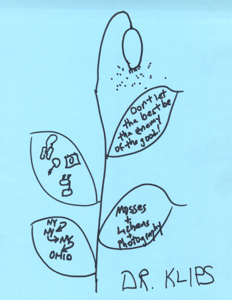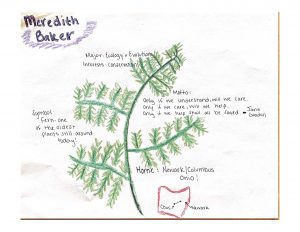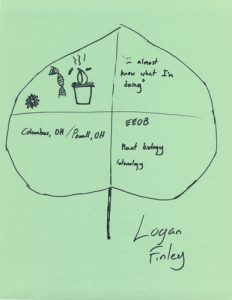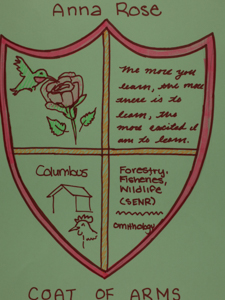Hooray, we’re going to Duranceaux Park!
On Friday, May 27, at 9:00 a.m. our meeting spot is the first parking lot in Duranceaux Park, accesible from Fissinger Road.
OHIO PLANT SPECIES LISTS
with
CC VALUES (coefficients of conservatism)
and the
OHIO FLORISTIC QUALITY
ASSESSMENT INDEX
Coefficients of conservatism (CC) assigned to each species by Andreas et al. (2002). The CC, with values ranging from 0 to 10, is an estimate of the degree to which a species is associated with high-quality natural communities similar to those which existed in pre-settlement times. Exotic (alien, introduced) species are not assigned CC values.
In addition to serving as informative concise lists of all of Ohio’s plants, CC values for all of Ohio’s plants can be found on the original FQAI REPORT published in 2004, and available as a direct download HERE (link).
An excel SPREADSHEET published in 2004 using older species names that may in fact be consistent with our older field guides, also available HERE (link).
An excel SPREADSHEET of the 2014 update (converted from the html version which seems to be offline now) is available as a direct download HERE (link).
EEOB 2210 TERM PROJECT
BOTANICAL SURVEY
Effective stewardship of natural areas depends upon an accurate accounting of the biotic resources, particularly the vegetation, present on a site. The development of a site-specific plant species list, along with a written description of the plant communities that are there (including relevant information about the human and natural ecology of the plants) is often desired by natural resource agencies, landowners, and environmental organizations. This substantial (100 point) assignment is to perform and document a botanical survey like the ones performed by professional field botanists engaged in environmental assessment. The specifications for this project are here (link to .pdf)
BOTANICAL SURVEY INSTRUCTIONS
SAMPLE BOTANICAL SURVEY
HERE ARE RECOMMENDED SITES
(touch-screen navigate using 2 fingers)
WEEK 1: DENDROLOGY (trees) WEB PAGE ASSIGNMENT
Due Tuesday May 17 (credit 20 pts.)
Tree Assignment Content Guidelines: For context and inspiration, read this article in a recent New York Times (LINK). Cite and expand upon the points that Popkin makes in your tree page.
This week we will apply and extend the tree identification skills that we learned last week. Go out into the world and discover 8 wild (not cultivated) broad-leaved (not conifer) trees. Identify them to species using your Peterson’s Field Guide to Trees and Shrubs. At least half of them must belong to different genera than the 8 we learned in class. Photograph your 8 trees close enough up (close up enough?) (up close enough??) (up with enough closeness???) to see the features that allow it to be recognized for what it is. Provide one or two photos of each tree –perhaps one showing the overall shape and form, and definitely one showing leaf details.
Provide the following information about each tree:
-
-
- common and scientific names, the latter written properly in terms of capitalization and italics.
- a written description of the pertinent identification features: leaf arrangement, complexity, and other traits that, taken together, distinguish that particular species.
- where you saw the tree, both the site locations and the habitat (the type of environment, i.e., swamp forest).
- for each tree, provide at least one interesting statement about the tree’s human or natural ecology that you hadn’t known before. Mention the source of your information and, in the case of internet sources, provide a hyperlink to that source.
- have fun with this; be creative, and be sure to compare your experiences with the ones recounted by Gabriel Popkin in the “Tree Blindness” article you read.
-
Tree Assignment WordPress Guidelines: We want pages (not posts) and we want those pages to be formatted neat and simple just like our HOME page (single column with no sidebars; info bar hidden; page title hidden; comments and trackbacks not allowed). Therefore please do NOT create a fresh new page for each new topic. Instead, “clone” your HOME page, and rename it, as follows.
Clone your home page by using the “Copy to a new draft option at the top of the page while you are in “edit” mode. (Note: this can also be done in the “Pages” section of the Dashboard, but this way is a bit simpler.)
Change the name of the page and it will automatically change the URL (“permalink”) to whatever you named it, in this case, “TREES.” Don’t forget to “Publish.”
Delete what’s there and add new stuff being sure to use the text selection options (Header 2 for headers and Paragraph for everything else works well.) Note the options for boldface, italics, and the ability to add links.
Adding media (photos) is pretty easy; just click the “Add Media” button and find the photo you want to add.
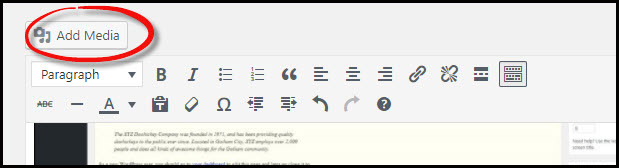
Add Media.
You can upload photos of any size (pixel dimensions) and WordPress automatically creates a set of lower-resolution versions. Note the options displayed on the right-hand side of the media page. In most instances, you will want to use “Large” size (800 px wide), centered. You can add a caption when you upload, or afterward while you are editing your page.
WEEK 1 LECTURE REVIEW MATERIAL
INTRODUCTION TO THE PLANT KINGDOM
WEEK 1…LAUNCH WEB SITES
Due Sunday May 15 (credit: 10 pts.)
Let’s begin this adventure by launching our web sites. Your web site is a subdomain of this very web site (www.ohioplants.org). The Universal; Resource Locator (URL) for your site is the genus of one of our favorite plants (dot) ohioplants.org. For convenience, see below, there are links to your sites. To EDIT your site, simply enter into the browser bar your site name with “/wp-admin” added to it. To log in, enter the username and password you were sent in a recent email. Welcome!
Personalize your HOME page:
Add a header image and introduce yourself!
Header image. Navigate Dashboard -> Appearance -> Header. Take or obtain a photo you like, crop/resize it to the recommended pixel dimensions, and put it in place of the beautiful mountain scenery that sadly doesn’t look anything like Ohio. (Details below.)
Add a new image, following the prompts. The image adding procedure allows cropping, so the header picture doesn’t have to already be 1100 x 200 pixels, but you might want to start with an image with those dimensions.
Introduce yourself (first name only) on your homepage. Here’s a chance to let your classmates and instructors learn about your botanical interests. Because these web sites enable you to do writing for the real world, to foster comfort and privacy we are encouraging you to use your only first name (or an alias?…Hi, I’m Trematodon!”).
The editor has two options –“visual” and “text.” “Visual” is quite WYSIWYG and works like a word processor, and is the mode you’ll probably always use unless you really like hypertext markup language. Delete the text (“Introduce that is currently on your home page. Please do not delete this page and make a new one, but rather edit (i.e., add content to) this page.
Interpret/explain your “coat of arms.” Coats of Arms: As part of your introduction to us and your colleagues, you created a “coat of arms” in class that is representative of your background and interests. Here’s the template for that, in case you missed it or don’t remember.
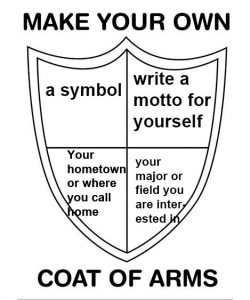
Add a few fun biographical tidbits (or many, if you are so inclined) to this page. Suggestions: your academic and personal interests and career goals, your favorite plant, aspects of the natural world that most interest you, a definition of “Botany,” what you hope to learn from this class, etc. Have fun with this!
Clone your HOME page when you make new pages.
Note: For all the succeeding web assignments, you will make separate pages (PAGES, not POSTS!) by going to “all pages” on the dashboard (two little pages icon) and creating a “clone” of your home page. Because the home page is formatted in the preferred manner (one column, no sidebars, no comments), please do not create new pages from scratch. Instead, clone your homepage, rename it, and replace what’s there with your new content.
Again, for all the succeeding web assignments, make separate pages (PAGES, not POSTS!) by going to “all pages” on the dashboard (two little pages icon) or, alternatively, selecting “Copy to a new draft” on the menu bar at the top.